Getting the Most Out of Your LinkedIn Profile
Having a LinkedIn profile is an industry standard in today’s business world as it can be used to network, meet new business associates and even bring in some extra sales that you wouldn’t have seen without this powerhouse of a social media site. Have you taken a look at your LinkedIn profile? Is it working hard for you or just sitting there unread and undiscovered? We have decided to provide some tips that can help you get the most out of your LinkedIn profile with very little time and effort.
You can list and customize up to three websites on your profile. Here’s how!
- Log into LinkedIn account
- Select the “Profile” button from the options listed horizontally across the top of the screen
- Select “Edit Profile” from the dropdown screen
- Find the “Websites” section – most will have the default to ‘Company Website’
- Select “Edit” on the right-hand side of the first website
- Select “Other” then create a customized name of the company website followed by the link to the website. Example for other website titles: “Successful Financial Planning Guide” or “Why You Need a Business Lawyer”
- Select “Save” and do the same for the other two websites; ideas for other sites: your fan page, blog, or affiliate site(s)
You can customize your public profile tab! Here’s how!
- Log into LinkedIn account
- Select the “Profile” button from the options listed horizontally across the top of the screen
- Select “Edit Profile” from the dropdown screen
- Scroll to the area that reads “Public Profile” and select “Edit” to the right of it
- This will open a new screen with options. Search for “Your Public Profile URL” about half-way down the page on the right-hand side
- Select “Customize Public Profile URL”
- Add what you want your public profile to read.
- Remember to save after choosing the name
- Use that link for email signatures, business cards, brochures, etc.
You can export your LinkedIn connections! Here’s how!
- Log into LinkedIn account
- Select the “Contacts” button from the options listed horizontally across the top of the screen
- Scroll to the bottom right-hand side of the screen which will have three buttons: Outstanding Connections, Sent Invitations, and Export Connections
- Select “Export Connections”
- This will default to a CSV file (a version of excel); can change this type, if you wish
- Simply download the file to your desktop or another folder
With the above tips, you can get the most out of your LinkedIn profile and enjoy the benefits that LinkedIn offers today’s small businesses.
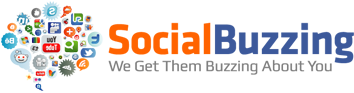

No Comment